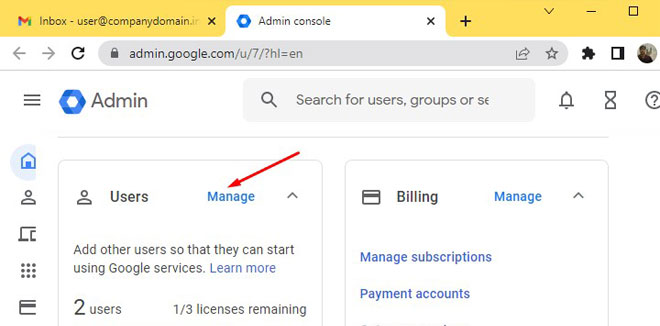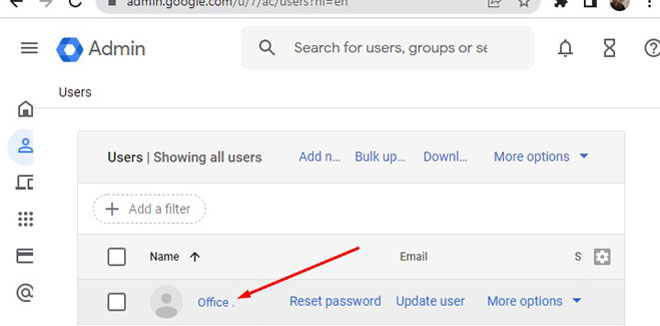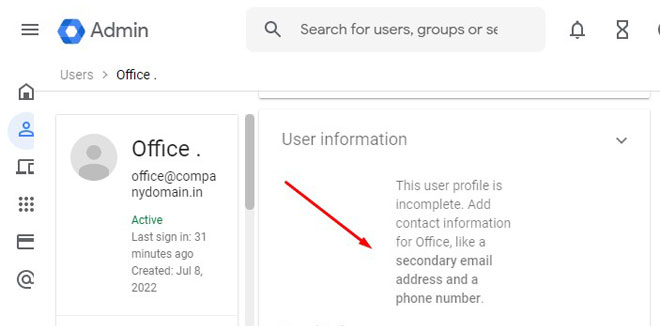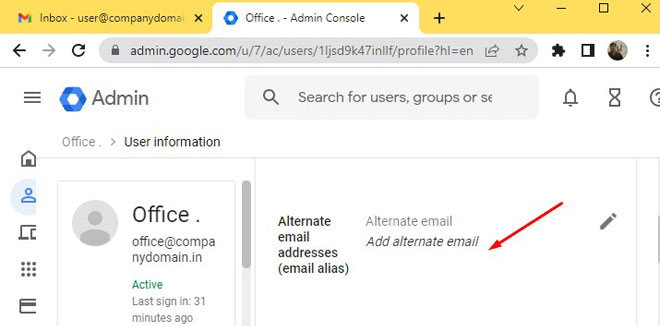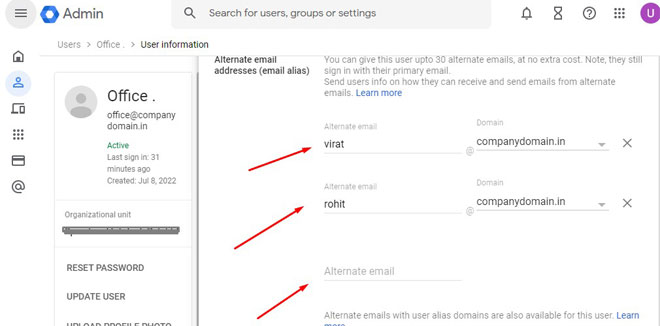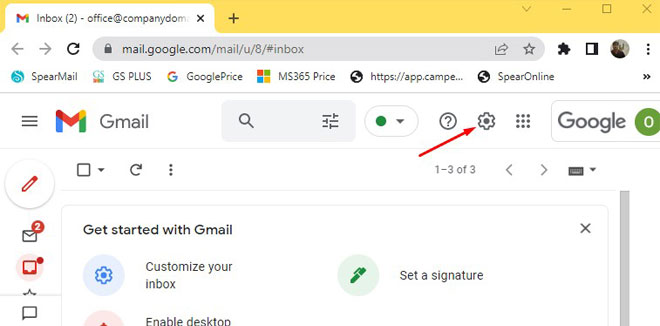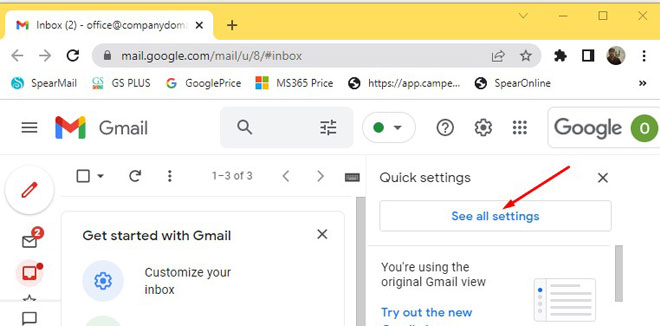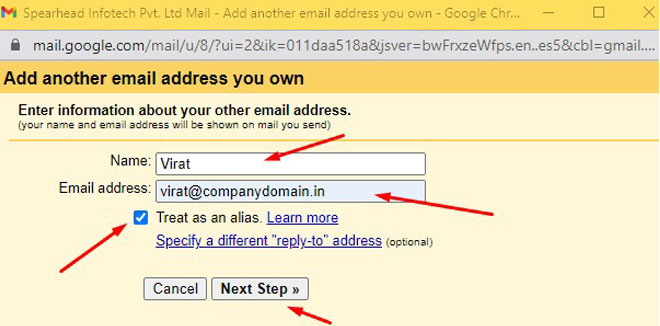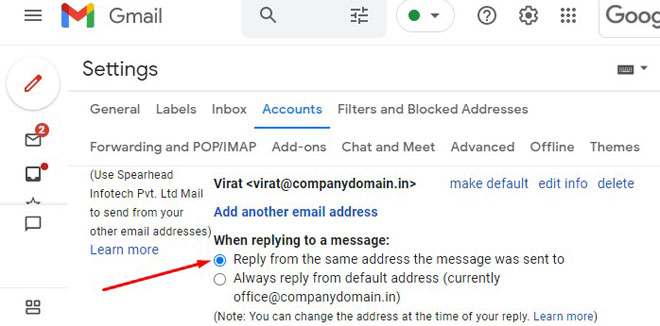Create alias under Google Workspace account
Refer: https://support.google.com/a/answer/33327
It is also possible to send emails from alias email ids, though this document is focused on creating, receiving, and sending from Email Alias in Google Workspace, here are guidelines to do this.
The first step is to log into your Google Workspace Admin console and I'm assuming that you already have admin access.
See right screen for reference.
Once you’re in "Admin Console", you can click on the Manage button .
See right screen for reference.
So I will be creating Aliases under the user (office@companydomain.in).
Click on User Information Box to expand
Once you land on a user's detail page just scroll down and click on “Alternate email (email alias) because that's where we manage the email aliases.
See right screen for reference.
Here we have additional email addresses on which we can receive emails.
This is not a dedicated mailbox, every email which is sent to the alias ids eg. virat, rohit ,sehwag, bumrah,dhoni,rishabh,pujari ,ashwin, rahane will be landing to office@companydomain.in
You can create 30 Alias under one Google Workspace .
Set Reply Address
So now you want to send emails from Alias email address and this is very much possible and let’s see how we can Set it in your Google Workspace Account.
Login to Google Workspace ID under which you created Alias Ids .
Click on "Settings", See All Settings under settings will click on "Accounts".
You will see a "Send mail as" where Google Workspace allows you to send emails from multiple email addresses until the time you can provide ownership verification for the email
Click on Add another email address.
A screen will POP UP here you have to enter email Id (Alias ID ) and click on NEXT STEP
See right screen for reference.